
Setup guide
Checklist for fast, easy and trouble free initial registration
- Click on the "Get started" button (available on many pages, including main)
- Fill in the registration form
- Click "Register"
- Change your password to one that can easily remember, but at the same time another one could hardly guess
- Create the scenes that you will use (Settings -> Scenes)
- Create price templates for each one of the already created scenes (Settings -> Prices)
- Create discount templates which you will use (Settings -> Discounts)
- Create ticket templates, according to the printer you will use (Settings -> Tickets)
- Create users and define their respective roles and rights (Settings -> Users)
- Create stage plays that will take place on your scenes (Menu Stage Play)
- Create a schedule of events to come (Menu Schedule)
- Start selling ...
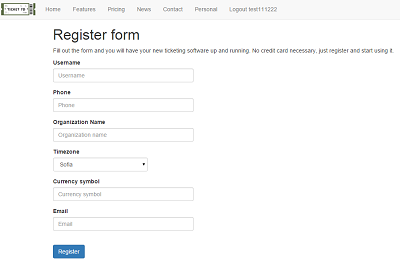
In the first field enter your desired username, which will be used to login. This will be the username of the main administrator account for your organization. The second field phone is optional, but it is always better to have a quick way to contact you. We'll never abuse you and hesitate you about something insignificant or with marketing purposes, so it is better to fill it. In the third box, type the name of your organization - the name of the theater or club, stadium, etc. (this field is mandatory). The fourth field allows you to choose the time zone you are in. The field is very important and mandatory, because of his correct choice depends on whether the program will function correctly for you. In the fifth field (again required) "currency symbol", you must enter the currency symbol - will be displayed in your reports on your ticket. It may be for example lev, $, €, etc. Last field "email" is also mandatory. Be careful to correctly enter your email as you will receive your password for access there.
If the information you entered is correct, it will be created an account for your organization, and super administrator account for your organization. You will receive a randomly generated password on your email. Congratulations, with the specified during registration username and the password you received, now you can login to the system. To get started you need to follow these steps after login:
Detailed information on how to do every single thing of the above points can be found in the "Administrators Guide". It is important that all of the steps be met for the program to function correctly.